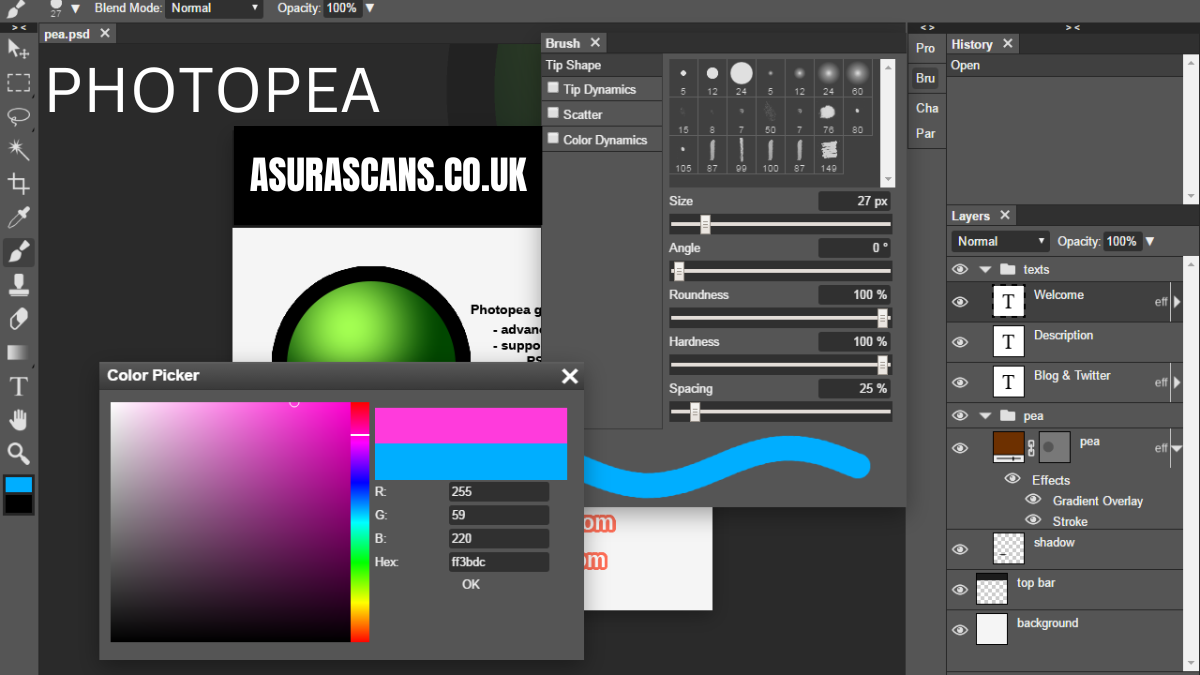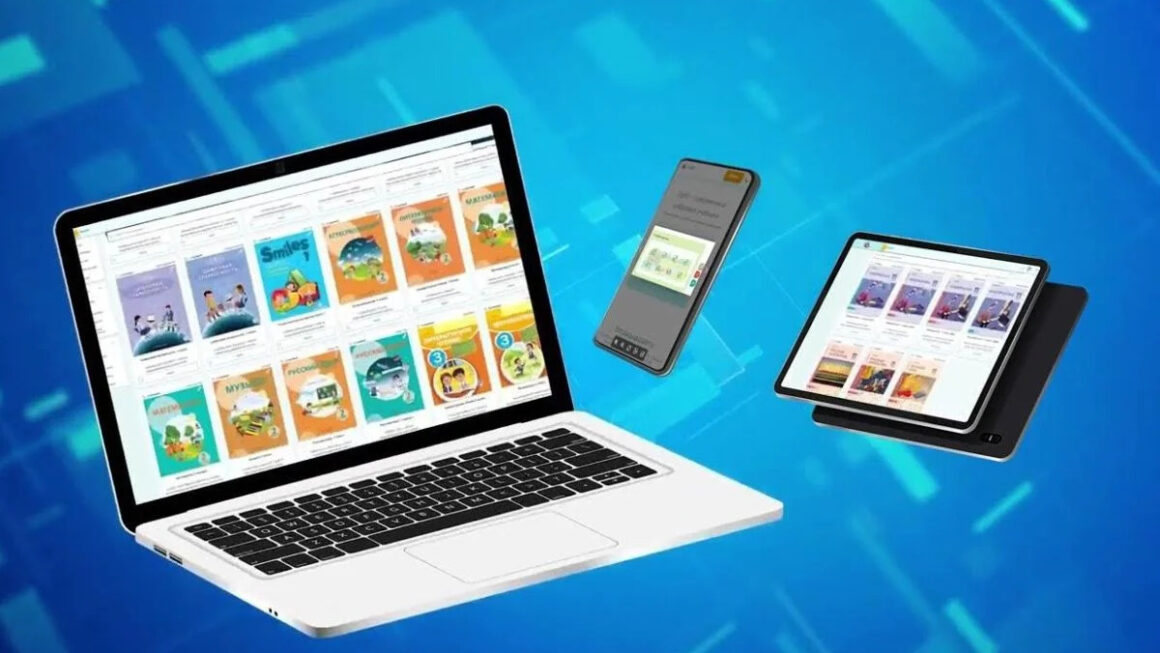Photopea When it comes to photo editing and graphic design, Adobe Photoshop has long been the industry standard. However, with its hefty price tag and steep learning curve, many users are looking for alternatives. Enter Photopea, a free, web-based image editor that offers a powerful set of features comparable to Photoshop. Whether you’re a professional graphic designer or a hobbyist looking to create stunning visuals, Photopea has become a go-to choice for anyone needing a robust photo editing tool without breaking the bank.
In this article, we’ll explore Photopea in detail, comparing it to Photoshop, examining its features, and discussing how beginners can easily get started. By the end, you’ll understand why Photopea is one of the best free alternatives available for anyone looking to edit photos and create designs on the go.
What is Photopea and How Does It Work?
Photopea: An Overview
Photopea is an online image editor that allows users to edit raster and vector graphics, much like Adobe Photoshop. It’s a completely free, browser-based tool that doesn’t require any downloads or installations. All you need is an internet connection, and you can begin editing images, creating graphics, and working with layered projects straight from your browser. This makes Photopea incredibly accessible, especially for users who might not want to invest in expensive software like Photoshop.
The tool supports a wide range of file formats, including PSD (Photoshop’s native format), JPG, PNG, SVG, GIF, and more. This feature alone makes Photopea a viable alternative for anyone who needs to work with multiple types of image files. Whether you’re dealing with a simple photo or a complex graphic design, Photopea can handle it all.
How Photopea Works
One of the standout features of Photopea is its user interface, which closely resembles that of Photoshop. This makes it easy for Photoshop users to transition to Photopea without much of a learning curve. You can create new projects or open existing files directly from your browser, and the software’s tools and menus are designed in a familiar way.
Although it’s browser-based, Photopea offers nearly all of the functionality you would expect from a desktop application. You can use layers, masks, and filters to modify images and designs, as well as save your work in a variety of file formats. And since everything happens in the browser, there are no system requirements beyond an up-to-date web browser and an internet connection.
Key Features of Photopea
Layer Management and Editing
Like Photoshop, Photopea’s strength lies in its ability to work with multiple layers. Layers are essential for creating complex designs or making non-destructive edits to an image. In Photopea, you can create, delete, and organize layers just as you would in Photoshop. Whether you’re working with a simple image or a more intricate design, layer management is intuitive, allowing you to edit individual elements without affecting the entire project.
You can also use layer masks to hide or reveal parts of an image without permanently altering it. This is particularly useful for creating smooth transitions or combining multiple images into one. The software also supports advanced blending modes, allowing you to create unique visual effects and work with different types of lighting and textures.
Advanced Editing Tools
Photopea offers an extensive suite of editing tools, including a brush, clone stamp, pen tool, and more. These tools provide the flexibility to create detailed, high-quality designs. The brush tool, for instance, is perfect for digital painting or retouching, while the clone stamp is useful for removing blemishes or duplicating parts of an image.
Additionally, Photopea has a variety of filters and effects that allow you to transform your photos into something truly unique. Whether you’re applying a blur, sharpening an image, or adding a special texture, Photopea’s effects and filters can elevate your work without the need for additional plugins or software.
File Compatibility and Export Options
Photopea supports a wide range of file formats, making it versatile and easy to integrate into your workflow. You can work with Photoshop (PSD) files, open images in JPG, PNG, or SVG formats, and even import vector graphics. This means you can edit photos, designs, or even web-ready graphics all within the same platform.
When you’re done, exporting your work is just as straightforward. Photopea allows you to save your projects in the format that best suits your needs, whether you need a high-quality PNG for the web, a JPG for printing, or a layered PSD file for further editing. This flexibility makes it an ideal tool for both personal projects and professional work.
How to Use Photopea for Beginners
Getting Started with Photopea
The best part about Photopea is how easy it is to get started. There’s no need to download anything or create an account. Simply go to photopea and you’re ready to begin. The layout of the interface is very similar to Photoshop, with a toolbar on the left, a top menu for actions, and a workspace in the center where your images are displayed.
When you first open Photopea, you can either start a new project or open an existing image file. If you’re working with an image, you can quickly adjust its dimensions, crop it, or rotate it to fit your needs. For new projects, you can select the canvas size and resolution, which is perfect for creating anything from social media posts to print-ready graphics.
Step-by-Step Beginner Projects
To help beginners get comfortable with the software, Photopea offers the basic tools and features you need to complete simple tasks. For example, you can start by adjusting the brightness and contrast of a photo, which can be done easily using the adjustment layers. You can also add text to your image, create shapes, and experiment with different filters to see how they affect your design.
Once you’re familiar with the basics, you can start creating more complex designs by layering different elements, adding effects, and experimenting with masks. Whether you’re creating a logo or retouching a photograph, the process in Photopea is intuitive and beginner-friendly.
Photopea vs. Photoshop: What’s the Difference?
Cost Comparison: Free vs. Paid
The most obvious difference between Photopea and Photoshop is the cost. Photopea is entirely free to use, with no hidden charges or subscriptions. On the other hand, Adobe Photoshop comes with a monthly or annual subscription, making it a significant investment for casual users. While Photoshop offers advanced features, Photopea’s free model allows you to access a surprising amount of functionality without having to pay.
Usability and Accessibility
Another difference is that Photopea is browser-based, meaning you can access it from virtually any device with an internet connection. Photoshop, on the other hand, is a desktop application, which requires installation and has specific system requirements. For users who need to work on the go or on devices with limited storage, Photopea’s web-based nature offers a significant advantage.
Professional Use: Is Photopea Suitable for Professionals?
While Photopea may not have all the advanced features of Photoshop, it is more than sufficient for most professional needs, especially for graphic designers and photographers who work with raster images. It offers layers, masks, blending modes, and a wide variety of tools to create professional-quality designs. However, for those who require cutting-edge features such as 3D editing or advanced video editing, Photoshop may still be the better choice.
Conclusion
In conclusion, Photopea is a powerful, free alternative to Photoshop that offers a vast array of tools for photo editing, graphic design, and digital art. Whether you’re a beginner or a professional, Photopea provides the flexibility and functionality needed to create stunning visuals without the cost associated with Photoshop. With its user-friendly interface and impressive range of features, Photopea is a top choice for anyone looking for a free, web-based image editing solution.
Also Read: photeeq